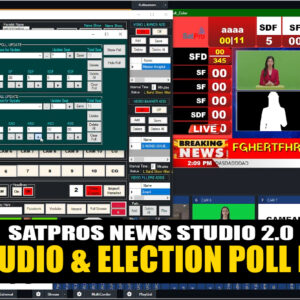vMix, a versatile live production software, offers seamless integration for cricket scoring, making it easier to manage and display live cricket match scores during broadcasts. Whether you’re a professional broadcaster or a beginner managing a cricket event, understanding how to work cricket scoring on vMix is crucial. Here’s a step-by-step guide:

Step 1: Setting Up vMix
- Install vMix: Download and install the latest version of vMix from the official website.
- Create a New Project: Open vMix and start a new project for your cricket match.
- Add Inputs: Include camera feeds, audio sources, and other multimedia inputs you plan to use during the broadcast.
Step 2: Integrating Cricket Scoring Software
- Choose Cricket Scoring Software: Use compatible cricket scoring software like CricScore or vMix-supported third-party tools.
- Connect via API or Output Feed: Ensure the software can send data to vMix, either through API integration or by exporting live scores as a feed.
- Configure Scoreboard Overlay: In vMix, go to the “Overlays” tab and create a custom overlay for the cricket scoreboard. Use the inputs from the scoring software.
Step 3: Displaying Scores in Real-Time
- Real-Time Data Update: Configure the cricket scoring software to update scores in real-time. The data will automatically reflect on the vMix overlay.
- Customize Graphics: Use vMix’s title editor to customize the scoreboard’s appearance, including team names, scores, overs, and player stats.
- Add Animation Effects: Enhance the viewer experience by adding transitions or animations to the scoreboard.
Step 4: Broadcasting the Match
- Preview and Test: Before going live, preview the setup to ensure all inputs and overlays are working as intended.
- Stream or Record: Use vMix to live stream the match on platforms like YouTube, Facebook, or your website. You can also record the broadcast for later use.
- Monitor Performance: Keep an eye on the system’s performance and make adjustments as needed during the broadcast.
Step 5: Advanced Features
- Multi-Camera Setup: Use vMix to switch between different camera angles, enhancing the viewing experience.
- Add Commentary: Integrate live commentary audio to make the broadcast more engaging.
- Replay and Highlights: Use vMix’s replay feature to show key moments from the match.